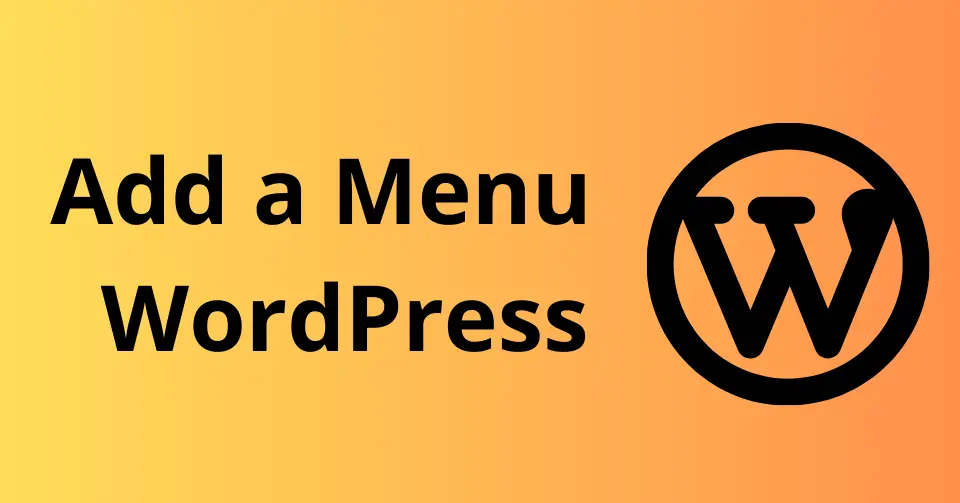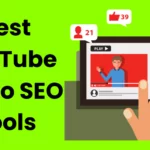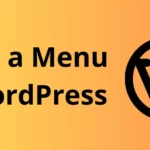Menus are an essential part of any website, as they allow visitors to easily navigate to the pages they’re looking for. In WordPress, adding a menu is a simple process that can be done in just a few steps.
In this tutorial, we’ll show you how to add a menu in WordPress, step-by-step. We’ll also cover some additional tips, such as how to add sub-menu items, custom CSS classes, and widgets to your menu.
Whether you’re a beginner or a seasoned WordPress user, this tutorial will teach you everything you need to know about adding menus to your WordPress website.
Step 1: Go to the WordPress Dashboard
Log in to your WordPress dashboard and go to Appearance > Menus.
Step 2: Create a New Menu
Click on the Create New Menu button.
Step 3: Name Your Menu
Give your menu a name and click on the Create Menu button.
Step 4: Add Items to Your Menu
You can add pages, posts, categories, custom links, and more to your menu. To add an item to your menu, simply click on the checkbox next to the item you want to add.
Step 5: Arrange Your Menu Items
Once you have added items to your menu, you can arrange them in the order you want them to appear. To do this, simply drag and drop the menu items.
Step 6: Save Your Menu
Once you are finished arranging your menu items, click on the Save Menu button.
Step 7: Select a Primary Menu
If you have multiple menus on your website, you will need to select a primary menu. To do this, click on the Manage Locations tab and select the menu you want to be your primary menu from the Primary Menu dropdown menu.
Step 8: View Your Menu
Once you have selected a primary menu, you can view your menu on your website by visiting the front end of your website.